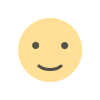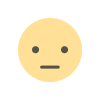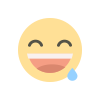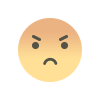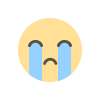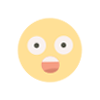Installation Guide for 3CX Web Chat
Chat and talk with your website visitors via 3CX regardless of which content management system you are using. Set up is done in 3 easy steps.
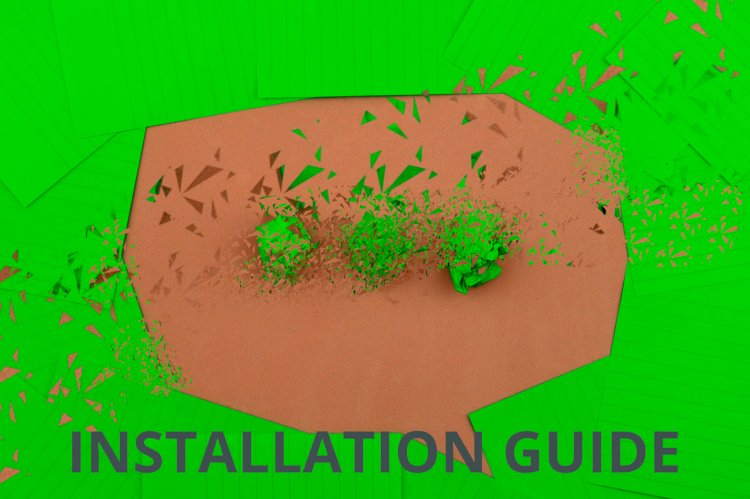
3CX comes with the ability to integrate live chat with your website which can then be distributed to the users on your system. If you wish to use this feature then contact Flip support and they can assist in setting it up.
To view a demo click here.
- In order for live chat to work Flip support will generate the HTML code that is needed for your website. You will need to provide the website address that the code will be used on. The code will look like the below:
<call-us
style="position: fixed; bottom: 8px; right: 8px; z-index: 99999;--call-us-form-header-background:#007bc7;--call-us-header-text-color:#ffffff;--call-us-form-height:470px;--call-us-form-width:250px;"
phonesystem-url="https://{sub-domain-here}.3cx.co.uk/"
party="livechattest"
allow-call="false"
allow-video="false"
authentication="name"
invite-message= "Hello! How can I help you?"
operator-name="Support"
allow-soundnotifications="false"
enable-poweredby="false"
ignore-queueownership="false"
show-typing-indicator="true"
auto-focus="true"
enable-onmobile="true"
popout="true"
window-title="Contact Us"
show-operator-actual-name="true"
animation-style="none"
minimized="false"
minimized-style="bubble">
</call-us>
<script src="https://{sub-domain-here}.3cx.co.uk/callus.js" charset="utf-8"></script>Then replace the {sub-domain-here} with your 3CX sub-domain - contact Flip Connect Support for more information.
- Once the code is live you will then be able to start using the live chat. When a chat is started this will notify users in their web client within the chat section:
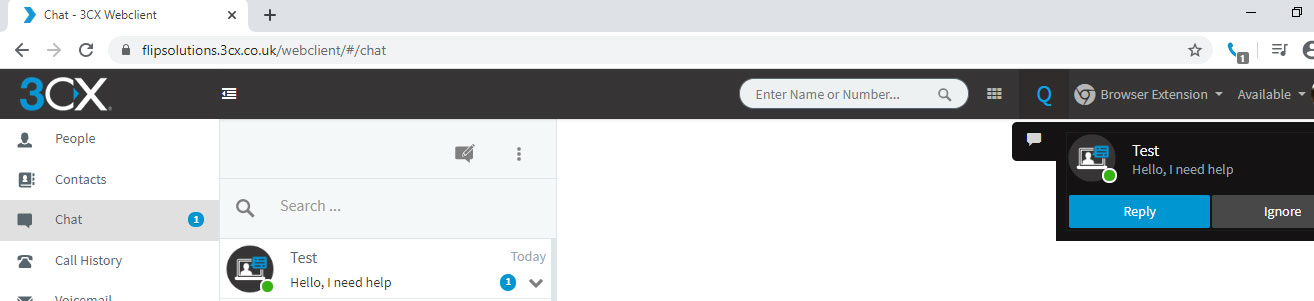
- Users can then reply to the chat as needed. If the chat comes through to a queue with multiple users in it then one user can right click the chat and take it for just themselves:
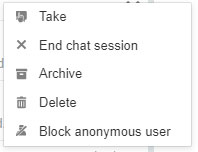
- This will remove the chat from the other users in the queue.
What's Your Reaction?